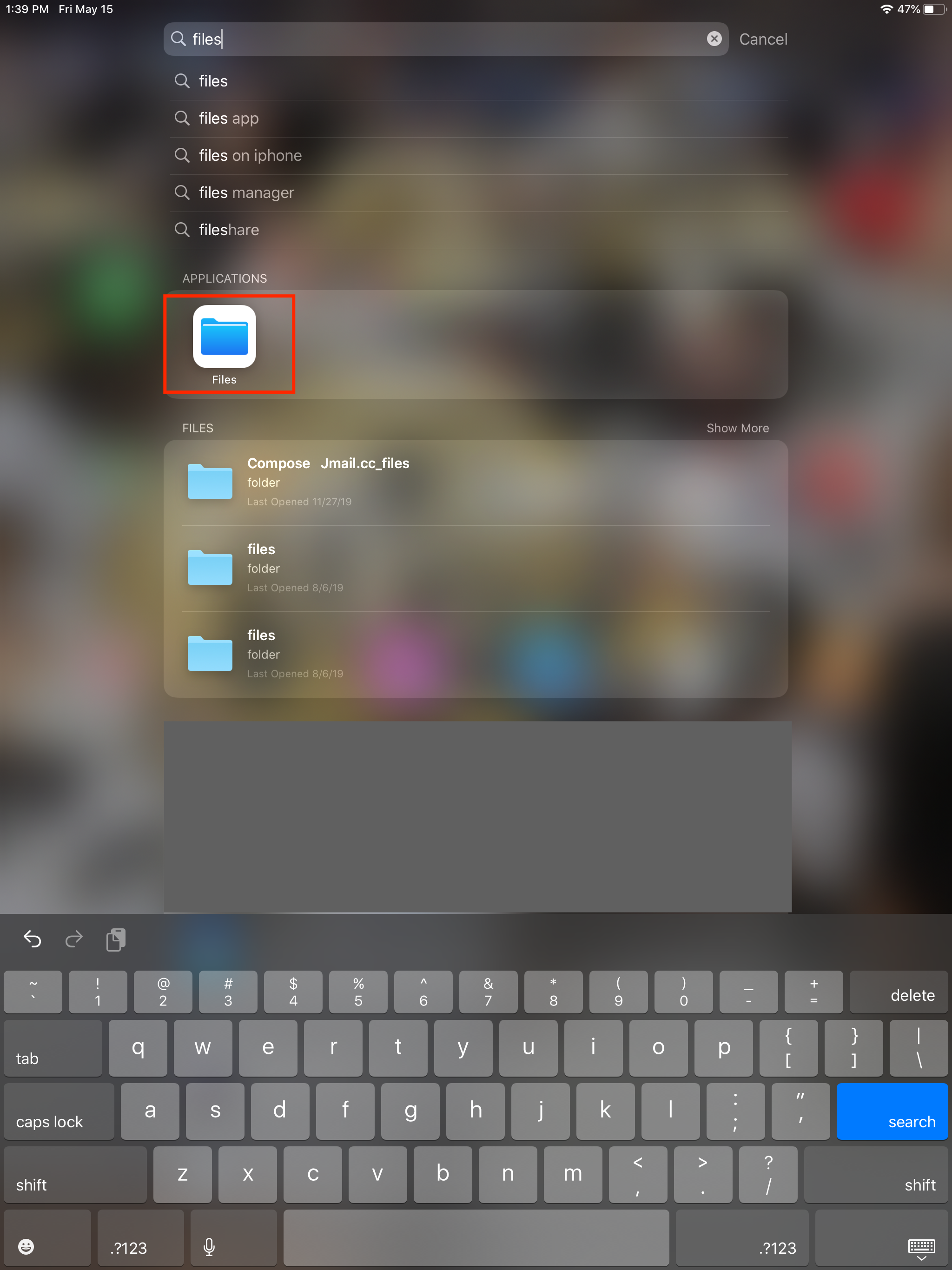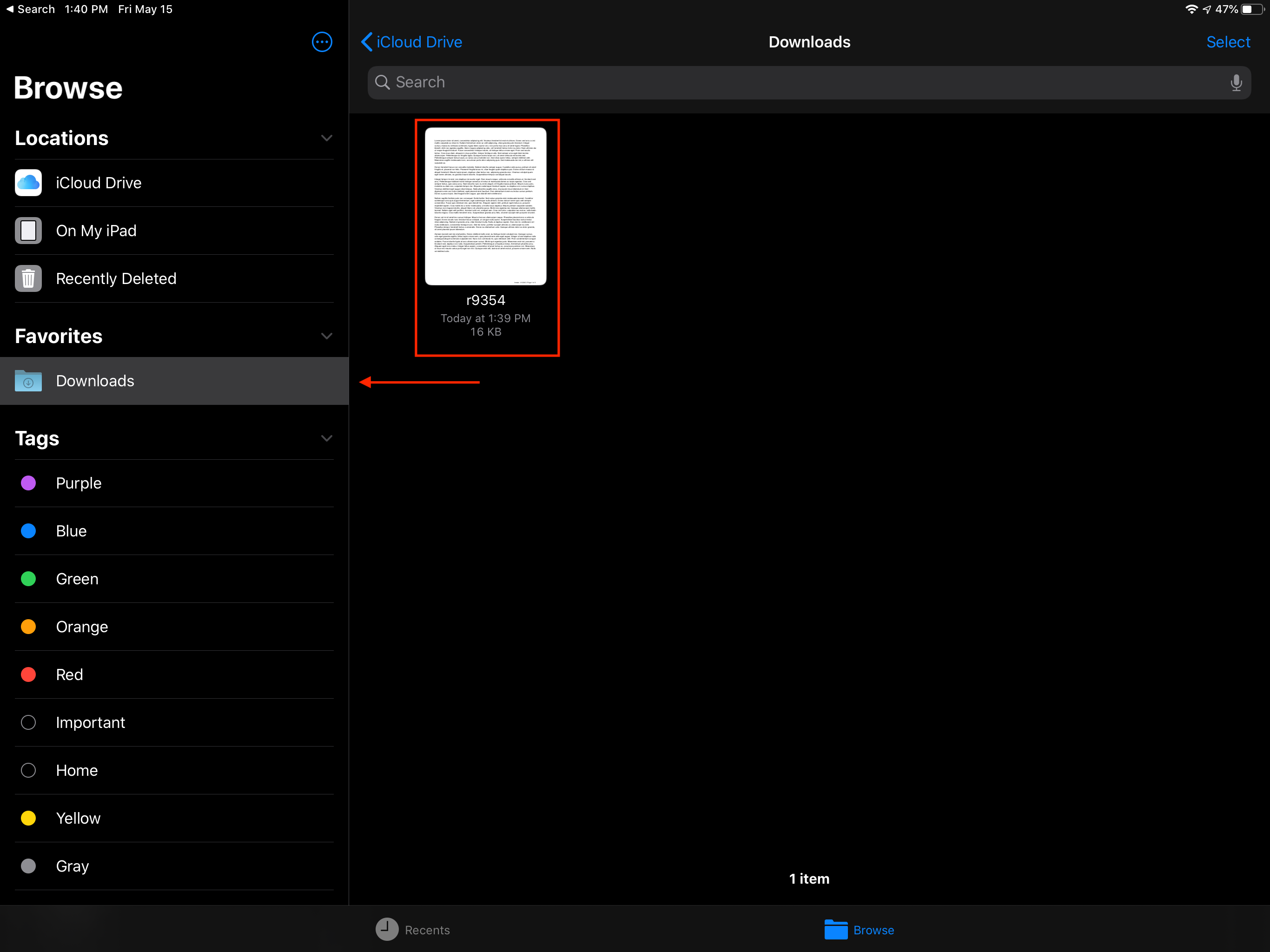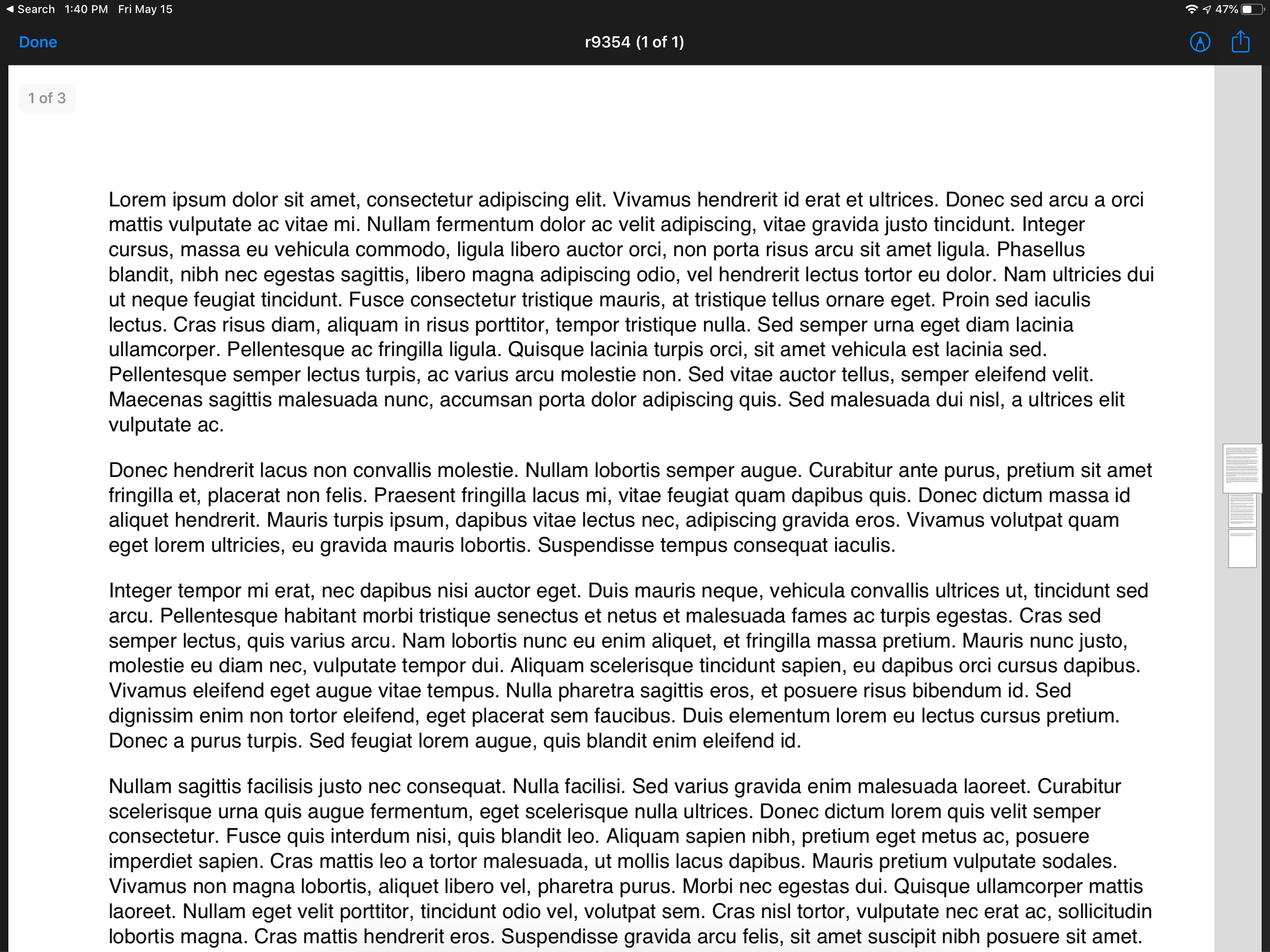How to open my mail / letters on iDevices like iPhone and iPad.
On Apple iDevices, the letters will only display the first page on our website. In order for you to view the entire letter if your letter is more than one page is to download the file to Apple's Files app on your device and then open the file from there.
Step 1: After you have unlocked your letter should see a page like this. Click the Download button.
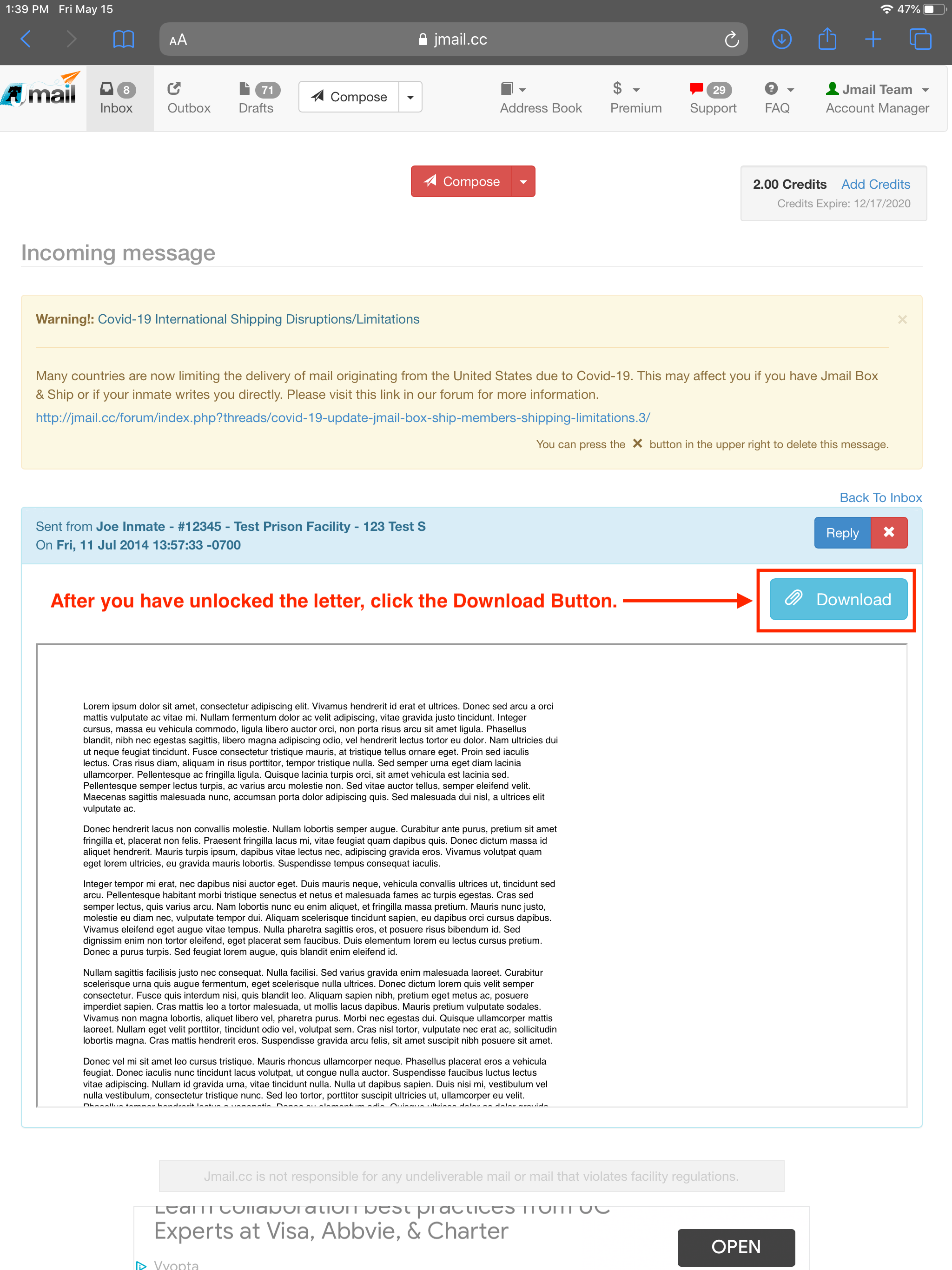
Step 2: Go to the home screen of your iPhone or iPad and search for the iOS app called FILES.
Step 3: The file will now be saved on your device in the Downloads folder. You may need to turn your iPad or iPhone sideways to view it in the Landscape position instead of portrait. This will show the Browse Locations options on your iDevice so you can see the Downloads folder. Your letter should be inside.
Step 4: Click on the letter in your Downloads folder and it will open full screen on your iDevice so you can read the entire contents of your letter.
How to open my mail / letters on iDevices like iPhone and iPad.
On Apple iDevices, the letters will only display the first page on our website. In order for you to view the entire letter if your letter is more than one page is to download the file to Apple's Files app on your device and then open the file from there.
Step 1: After you have unlocked your letter should see a page like this. Click the Download button.
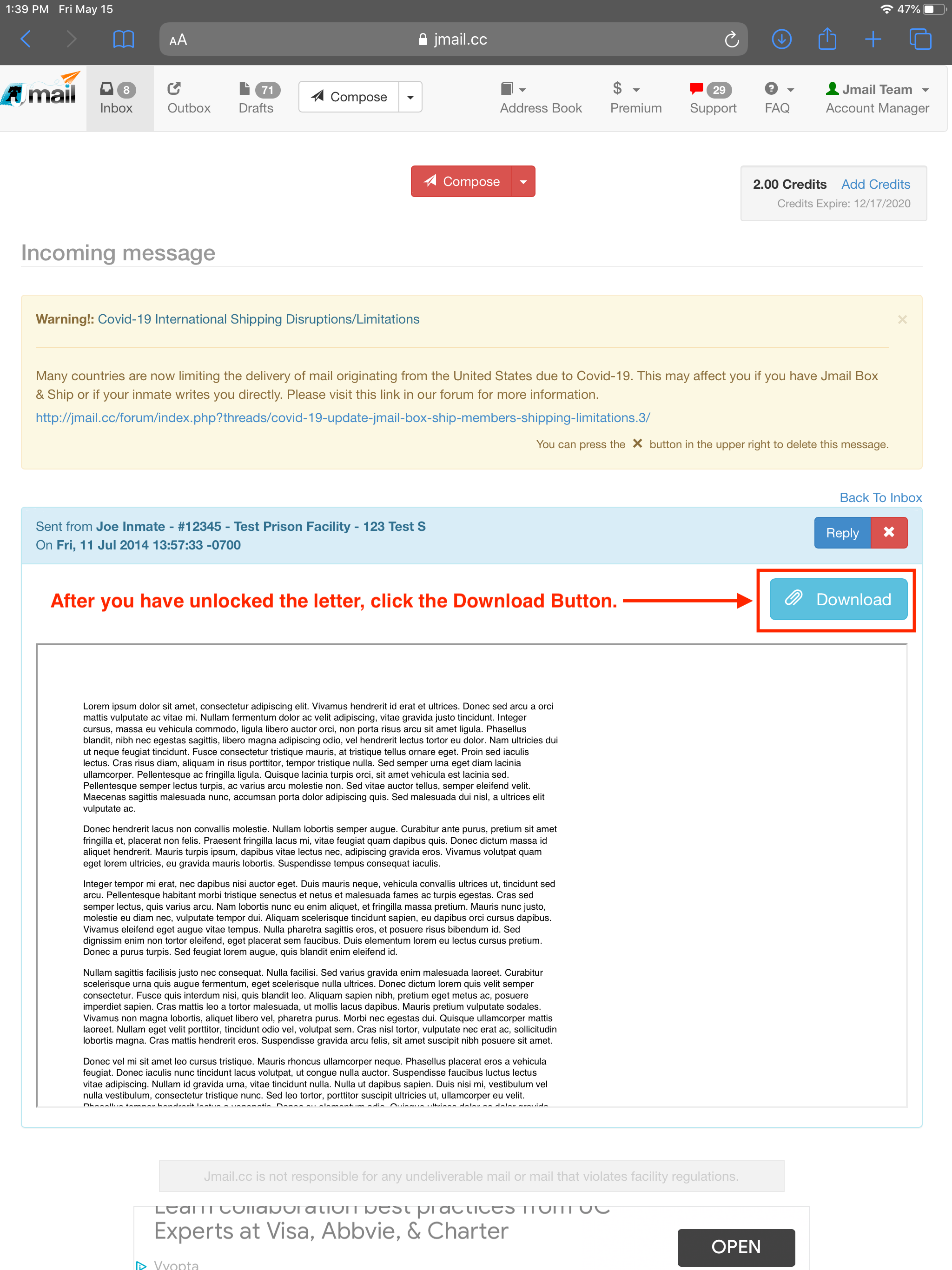
Step 2: Go to the home screen of your iPhone or iPad and search for the iOS app called FILES.
Step 3: The file will now be saved on your device in the Downloads folder. You may need to turn your iPad or iPhone sideways to view it in the Landscape position instead of portrait. This will show the Browse Locations options on your iDevice so you can see the Downloads folder. Your letter should be inside.
Step 4: Click on the letter in your Downloads folder and it will open full screen on your iDevice so you can read the entire contents of your letter.